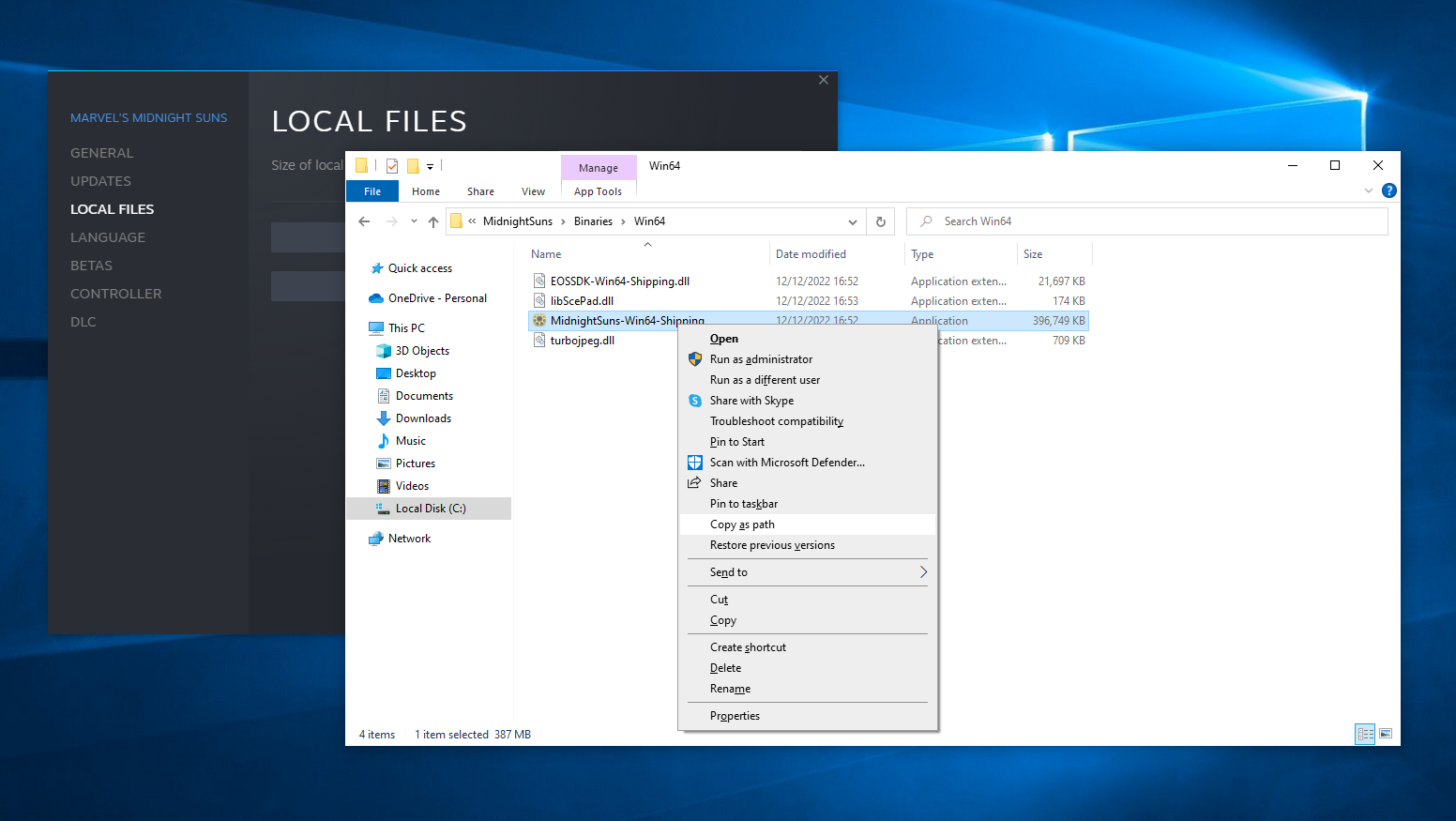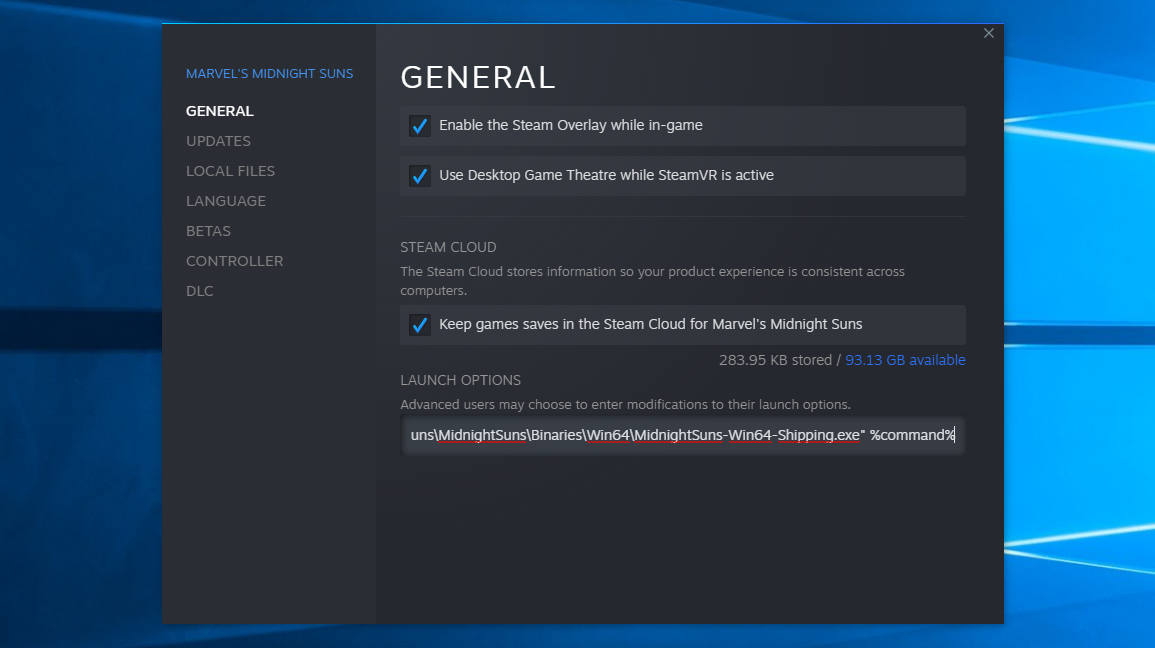If you’re playing via Steam, I strongly suggest following the lead of the, uh, thousands of people who’ve discovered this before me by disabling the 2K Launcher entirely. I’ve just tried this out and not only did the majority of the stuttering vanish, but my average frames per second shot up by nearly 62%. 62% better performance! From nixing a launcher that serves absolutely no purpose when you’re launching from Steam anyway! Madness. To be precise, here are my benchmark recordings from the tutorial mission. I was running Marvel’s Midnight Suns on my personal PC, with its Core i9-10900K, RTX 3090 and 32GB of DDR4, at 2560x1440 with the Epic quality preset and all ray tracing options switched on. First, the initial, stuttery run with the 2K Launcher enabled by default:
Average framerate: 90fps Minimum framerate: 46fps Maximum framerate: 111fps 1% low framerate: 20fps 0.1% low framerate: 4fps
Now here’s how it ran with the 2K Launcher disabled. Note the massive average FPS boost, with higher minimums across the board:
Average framerate: 146fps Minimum framerate: 66fps Maximum framerate: 190fps 1% low framerate: 69fps 0.1% low framerate: 18fps
All that, with significant less jittering during superpowered card fights and even on menus? You’d need an emptier head than one of Hayden’s MCU Funko Pops to turn that down. And while forcing the 2K Launcher to sod off isn’t as easy as checking a box, it’s not difficult either. Although, as far as I can tell, it only works for Steam. I’ve tried some similar tinkering with Marvel’s Midnight Suns on the Epic Games Launcher as well, sadly to no avail.
How to disable the 2K Launcher for Marvel’s Midnight Suns on Steam
Step 1: Start by right-clicking Marvel’s Midnight Suns in your Steam library, selecting ‘Properties’, then the ‘Local files’ tab. Click ‘Browse’. Step 2: In the Explorer window that appears, open up the ‘MidnightSuns’ folder, then the ‘Binaries’ folder, then finally the ‘Win64’ folder. You’ll see an .exe file named ‘MidnightSuns-Win64-Shipping’ – hold Shift, right-click on this file, and click ‘Copy as path’. Step 3: Go back to the Steam Properties window and click the ‘General’ tab. Paste the path to that .exe into the Launch Options field; it should along the lines of “C:\Program Files (x86)\Steam\steamapps\common\Marvel’s Midnight Suns\MidnightSuns\Binaries\Win64\MidnightSuns-Win64-Shipping.exe”, including the quote marks. Step 4: To the end of this path text, add a space, then “%command%” (not including the quote marks). Then simply close the Properties window, and the next time you launch Marvel’s Midnight Suns, it should do so straight from this executable, skipping the 2K Launcher. TO CONCLUDE: disable the 2K Launcher. It’s irritating and pointless and often actively harmful and it needs to go away.